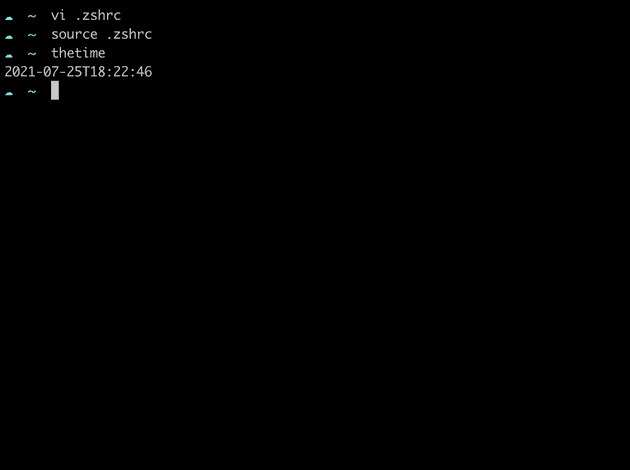Hey there! Are you tired of searching for an easy way to print local time using the ISO 8601
format? Look no further! As a lazy blogger myself, I understand the need for a quick and
effortless solution. In this post, we'll explore how to print local time in ISO 8601 format with minimal effort
using the date command.
The Problem: Printing Local Time in ISO 8601 Format
When it comes to printing local time in ISO 8601 format, things can get a bit tricky. The time function seems
like an obvious choice, but it actually times the arguments passed to it. That's great for timing functions and
such, but not so useful when we just want to print the current local time.
The Solution: Using the date command
That's where the date command comes in! This versatile utility can display or set the date and time, and it
does so with ease. But, we need a bit of formatting to make it look like ISO 8601 format. Don't worry; it's
easy to do!
Adding Formatting with a Custom Function
To make things simple, let's create a custom function in our ~/.zshrc file (if you're using zsh as your
shell). This function will format the current local time in ISO 8601 format. Here's the code:
function thetime() { date +%Y-%m-%dT%H:%M:%S; }Save and close the file, and you're ready to go!
Using the Custom Function
Now, open a new terminal window or refresh the existing one with source .zshrc. We're almost there! To print
the current local time in ISO 8601 format, simply type:
thetimeBoom! Done.
📷 Visual Proof of Concept
To show you that it works, here's a screenshot of the output:
As you can see, the current local time is printed in ISO 8601 format, complete with the year, month, day, hour, minute, and second. Easy peasy!
Conclusion
There you have it, folks! With this simple trick, you can print local time in ISO 8601 format with minimal
effort. No more searching for complicated solutions or writing your own code. Just a few lines of code in your
~/.zshrc file, and you're good to go!
So, what are you waiting for? Give it a try and let me know how it goes in the comments below!¹ Happy blogging! 😊
¹When I implement comments, that is. 😅